 Open your "company" workbook.
Open your "company" workbook.Google Spreadsheets can dynamically link data from one worksheet to data in another worksheet so that any changes you make in one worksheet is immediately reflected in the other worksheet.
You will need two worksheets to create a link. The first worksheet will serve as the source of your data. The second worksheet will be dependent on the data in the first worksheet. Both worksheets will be contained in a single Google Spreadsheet workbook.
 Open your "company" workbook.
Open your "company" workbook.
 Create a new worksheet by clicking the "Add Sheet" button (
Create a new worksheet by clicking the "Add Sheet" button ( ) located towards the bottom of the screen. A new blank sheet will appear.
) located towards the bottom of the screen. A new blank sheet will appear.
 Insert the following data and rename the worksheet as "budget". To rename the worksheet, click the arrow next to the tab called "Sheet2" and select Rename... then type "budget" and click ok (as shown below) :
Insert the following data and rename the worksheet as "budget". To rename the worksheet, click the arrow next to the tab called "Sheet2" and select Rename... then type "budget" and click ok (as shown below) :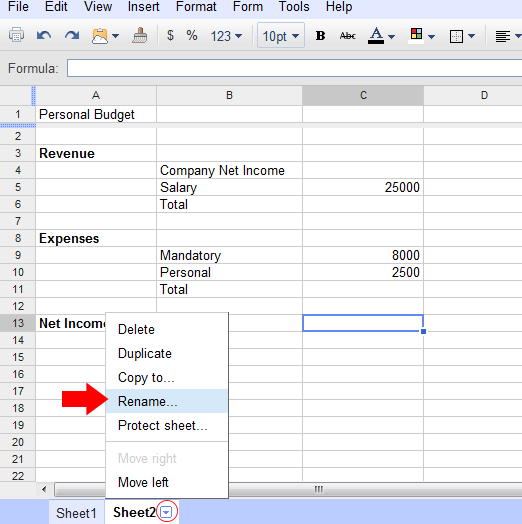
 Select cell C6 and enter the formula =C4+C5.
Select cell C6 and enter the formula =C4+C5.
 Select cell C11 and enter the formula =C9+C10.
Select cell C11 and enter the formula =C9+C10.
 Select C13 and enter the formula =C6-C11.
Select C13 and enter the formula =C6-C11.
Your "budget" sheet should look as follows: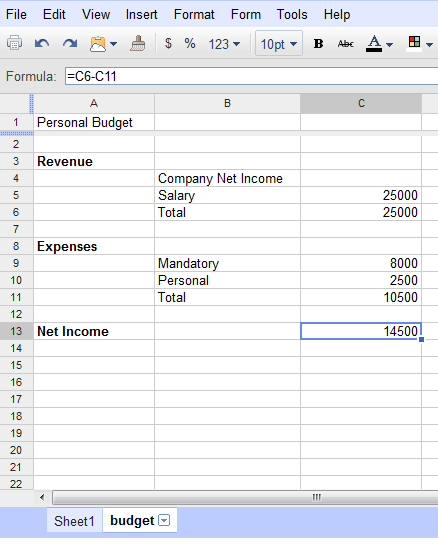
To achieve the correct Net Income on the "budget" worksheet we must enter the company's net income in cell C4. The company's net income data will come from the previous sheet that you created which is currently called "Sheet1".
 Rename "Sheet1" to "company".
Rename "Sheet1" to "company".
We can now link from the "budget" sheet to the "company" sheet to get the correct company income data.
 In the "company" sheet, find the cell that contains the 4th quarter net income. Note that it should be cell E18.
In the "company" sheet, find the cell that contains the 4th quarter net income. Note that it should be cell E18.
 In the "budget" sheet, click on cell C4 and enter the following into the formula bar:
In the "budget" sheet, click on cell C4 and enter the following into the formula bar: 
This formula calls the company sheet by using "company!" and calls the cell "E18" from the company sheet to get the data. This is an important concept to understand.
 Since changes are saved automatically, you can simply just close the workbook.
Since changes are saved automatically, you can simply just close the workbook.
One of Spreadsheet's major features is its ability to produce charts that illustrate the numbers on the worksheets you produce. In the last part of the tutorial you will learn the creation, formatting, and printing of charts.
Next Topic: Creating a Pie Chart
Back to Main Menu